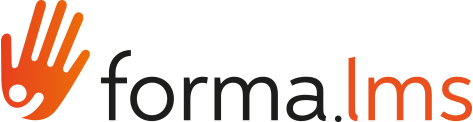The "enrollment policies" are rules that allow you to automate the enrollment of users to courses based on their organization chart, group or role node. Let's see in this simple tutorial how to proceed. The enrollment policies can be reached in administration from the menu:
Elearning> enrollment policies
How to create a new rule
On the registration policy management page, create a new rule by clicking on the "add" button:

A popup will open allowing you to:
- Set a name for the rule you are creating
- Choose the language of the users to which the rule applies, for example "English" if only users who have set the English language in their profile will be enrolled in the courses
- Choose the criteria with which to select the users: based on a group, a role or an organization chart node

Select users and courses
Once the new rule has been created, click on the "Manage" icon

To access the configuration page:

Now you can:
- Select organization chart nodes
- Select courses
Please note:
The rules are not retroactive: they only apply to users who will be inserted in the organization chart node (or group or role) AFTER the creation of the rule itself.
It is possible to retroactively apply the rule also on users already present in the node, group or role, using button 3, "Apply Rule".
To use the "Apply Rule" function, you must first save the rule, then re-enter and apply it.
Check the subscription log
Click on the top right on "Show Log". The list of all the LOGs will be displayed on which it is possible to consult the details of the registrations that took place with the application of registration policies, and to reverse the changes if so desired.

A rule for all users
In the section dedicated to the Registration Policies, by default there is the basic rule or a registration policy which, if configured, is assigned to ALL users registered on the platform.

To configure the basic rule, click on the "Manage" icon to then add and select the courses that fall under the enrollment policy that we want to assign to all users

In this case, all users of the platform will be automatically enrolled in the courses:
- Material sales test
- TESTING
- Lms test